It is now possible to restrict users so that only authenticated users will be able to access the meeting. This will only allow SHU users to access the meeting so don’t enable this feature if you are creating a meeting with external users.
Enable the “only authenticated users can join meetings” option
To enable this feature, you will need to login to Zoom, select Settings from the side menu and switch on the Only authenticated users can join meetings option.
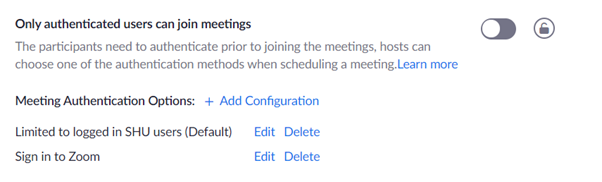
There are two authentication configurations, the default is limited to logged in SHU users which means that students will need to be logged into Zoom and have an email address that ends in shu.ac.uk in order to access the meeting. The authentication option will then appear when you schedule a new meeting or edit an existing meeting.
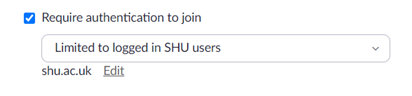
What students will see?
When attendees click on your meeting link, they should see one of two messages. If they are not logged into Zoom they will be prompted to login:

If on the other hand they are logged into Zoom but not with a SHU account, they will be asked to switch accounts:
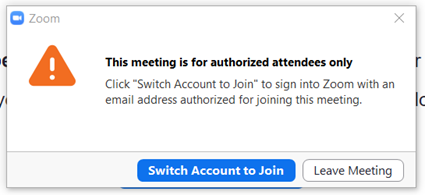
Attendees should login with their SHU account by choosing the “login with SSO” option:
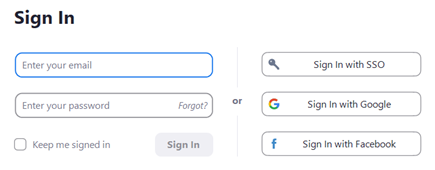
This will take them to the SHU login page and they will then be taken into the Zoom meeting.
If you have further questions around Zoombombing, security settings for online sessions or need other support with using online tools for teaching and learning, please contact the Digital Learning Team at digitallearning@shu.ac.uk.
