When Blackboard module sites are rolled over, a Panopto Video folder is created but none of the videos from the old site are copied. Instead a link is created to the video in the Panopto Video folder in the old site. If you wish to re-use videos, we recommend copying your videos from the Panopto Video folder in the previous year’s Blackboard module site to the Panopto folder in the current year’s Blackboard module site. This simplifies management of videos, usefulness of viewing stats, and allow more efficient editing and reuse of existing recordings.
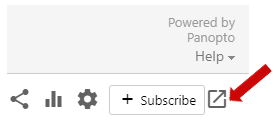
Copy videos
- In the Panopto Video folder of the previous year’s Blackboard module site, click on the icon in the top right of the screen to access the corresponding Panopto Video folder directly on the Panopto website.
- Select the videos you wish to copy and click Copy. Select the current year’s Blackboard module site and click Copy again to confirm.
- Go to the current year’s Blackboard module site and view the Panopto Video folder to check the videos have been copied.
- You can now make any edits required to the videos ready for the new students.
- You can then delete and re-embed the videos in your Blackboard content so that they point to the videos in the current year’s folder.
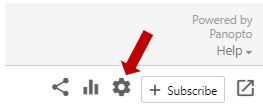
Copy folders
- Open the folder you want to copy, click the cog icon at top right of page, click Manage on the left menu of the pop up and then click Copy.
- Close that popup and go to the parent folder of the one you’ve just copied and open the copied folder.
- Click the cog icon again, then Edit next to the Parent folder and either find the new module or start typing the name/code of it to filter the list.
- Select the relevant module and click Save. This will move the folder to the module selected.
If you need to then rename the copied folder, go to the new module, open the Panopto Video section, open the folder, click the cog and then Edit next to Name.
