Contents
- What are Breakout Rooms?
- Why would I use Breakout rooms?
- How do breakout rooms work in Zoom?
- How do breakout rooms work in Blackboard Collaborate?
- Zoom/Collaborate – which to choose?
What are Breakout Rooms?
Breakout rooms are a feature of video conferencing software that allows participants to have multiple smaller meetings separately but within the umbrella of the main room. During breakout room sessions, the participants in each room will on be able to communicate with other participants in their breakout room. At Sheffield Hallam, this can be done in either Zoom or Blackboard Collaborate. In Collaborate they are called Breakout Groups.
Why would I use Breakout Rooms?
Breakout rooms facilitate collaboration in students groups and allow the host to move between these groups to monitor activity. This can be used as part of a flipped learning approach to facilitate discussion of pre-digested resources or as part of ongoing group work projects and presentations.
Back to top of page
How do Breakout Rooms Work?
In Zoom:
(For more in-depth information, please visit our help pages)
Only the host of the meeting can initiate break out rooms. The host will see an icon like this on the meeting toolbar
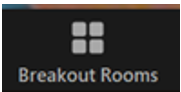
When clicked on, the breakout rooms window will open, allowing you to choose to automatically or manually assign participants:

The next screen allows you to assign participants, create rooms and then open the breakout rooms, which will give each participant a notification asking them to join their assigned breakout room:
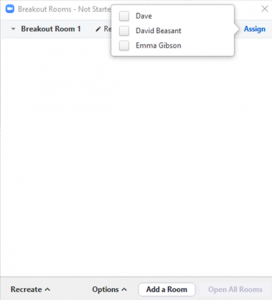
When breakout rooms are in progress, the host can then close the rooms as required (there is also an option to ‘broadcast’ a message to all breakout rooms):
![]()
When the host chooses to close the breakout rooms, the participants will have a 60-second countdown which then can wait to be moved back to the main room or choose to move back immediately.
Back to top of page
In Blackboard Collaborate:
(For more in-depth information, please visit our help pages)
In Collaborate, only Moderators can start and manage breakout rooms. Similar to Zoom, this can be done either randomly or manually. To start breakout rooms, use the Share Content tab on the right-hand side of the Collaborate window:
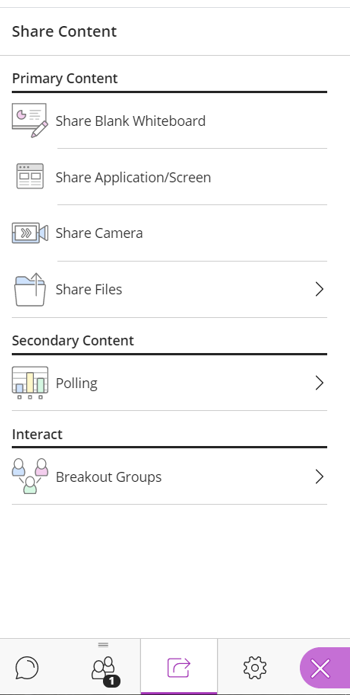
Then click Breakout Groups:
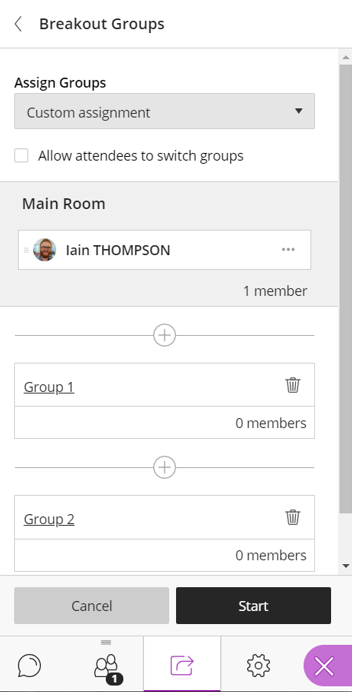
After clicking Breakout Groups, Moderators can then assign participants to groups and create new groups. Groups are the same as Rooms in Zoom. To begin and move participants to their assigned groups, click Start.
A Moderator can then click the Stop icon to end breakout groups and move all participants back to the main meeting:

Note: Unlike Zoom, there is no timer for the participants, so conversations might be cut short when Breakout Groups are ended. Verbally setting a time limit and moving between groups might help with this.
Back to top of page
Zoom/Collaborate – which to choose?
The breakout room features are very similar, so we’d recommend choosing the video conferencing software you are most comfortable with.
This guide is a brief overview of breakout rooms, but if you have any questions or would like to arrange training, please feel free to get in touch with the Digital Learning Team.
Back to top of page
