This resource will help you to select the right video conferencing tool for your needs. Sheffield Hallam has licenses to Class Collaborate, Zoom, and Microsoft Teams. There is a brief overview of the strengths of each tool below, followed by tables which detail how each tool handles common teaching and learning activities; and special considerations you might have. Recommendations are made where the ability of one tool to support an activity clearly exceeds the others.
Back to top of page
Available video conferencing tools
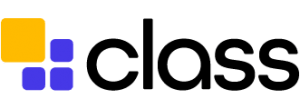 Class Collaborate is a video conferencing tool that is part of Blackboard. The ability to integrate the tool with your Blackboard module site and its orientation towards teaching purposes is its main strengths. See the Digital Learning Teams web pages to get started with Collaborate Ultra.
Class Collaborate is a video conferencing tool that is part of Blackboard. The ability to integrate the tool with your Blackboard module site and its orientation towards teaching purposes is its main strengths. See the Digital Learning Teams web pages to get started with Collaborate Ultra.
- Collaborate is recommended for: Lectures (information delivery); Lectures (co-taught); Assessed Presentations; Classroom Management.
- The maximum number of participants (including host): 500.
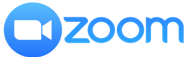 Zoom is a globally popular video conferencing tool. Its particular strength is its ability to reliably stream a large number of video and audio feeds simultaneously and display them in a single view. The Zoom website has written support guides to help you get started with Zoom. You can also find video guides on the Digital Learning Team site
Zoom is a globally popular video conferencing tool. Its particular strength is its ability to reliably stream a large number of video and audio feeds simultaneously and display them in a single view. The Zoom website has written support guides to help you get started with Zoom. You can also find video guides on the Digital Learning Team site
- Zoom is recommended for: Seminars/Discussions; Lectures (recorded); Assessed Presentations; Closed Captioning and Transcription.
- The maximum number of participants (including host): 300.
Activity-based recommendations
Special considerations
Consideration |
Tool |
Recommendation |
Details |
Classroom Management |
Collaborate | Recommended | If participants join by navigating through the module site their full name will be displayed. You will also be able to produce accurate reports to monitor attendance. You can control participants’ video and audio access prior to and during the session and remove users from the room. |
| Zoom | Participants may use any name to join and can change their name during the session. You can control participants’ video and audio access prior to and during the session, and remove users from the room. | ||
Using with Externals |
Collaborate | Externals can join via a link. Collaborate does not generate invites so you must email guests. | |
| Zoom | Externals can join by following a link in an invitation generated by Zoom. The invitation can be emailed or added to Outlook calendars. Users are prompted to install Zoom when they join the meeting if this doesn’t work or is not desirable there is a link they can click to access the meeting from their browser. | ||
Using internationally |
Collaborate | Can be used globally. Delivering classroom-based sessions via video conferencing is not considered a reliable option for use with China. | |
| Zoom | Can be used globally. Delivering classroom-based sessions via video conferencing is not considered a reliable option for use with China. | ||
Using with large Groups |
Collaborate | Can accommodate up to 250 participants in ‘standard mode’ and up to 500 participants in ‘webinar mode’. When webinar mode is selected, Share Audio, Share Video, Post Chat Messages and Write-on Whiteboard are all deselected by the system but can be enabled again by the Moderator. Breakout rooms are unavailable in webinar mode. | |
| Zoom | Can accommodate up to 300 participants | ||
Closed captioning and transcription |
Collaborate | There is no automatic closed captioning. However, you may promote users to the role of ‘Closed Captioner’ and they may type what they hear. You may promote multiple users to CC meaning you can have captions in different languages. | |
| Zoom | Recommended | High-quality automatic closed captioning can be generated live and downloadable transcriptions are available if the session is recorded. This needs to be manually enabled within your account settings prior to the session. | |
Confidentiality/ Security |
Collaborate | You can disable the guest join link so that users must log into and navigate through blackboard to access the room, meaning they must be enrolled on the module site to gain access. If you want to further control access you can make the collaborate tool link unavailable in the module site. | |
| Zoom | You can generate a random one-time meeting ID to avoid revealing information about your user account. You can set a password that users need to enter to access sessions. You can also control access to the room via the waiting room feature. Once the participants are in the session you may lock the door to prevent further users joining. Zoom is not secure enough to share highly sensitive information e.g research data about protected characteristics as some information is processed outside of the EU where GDPR is applicable. |
