Panopto: Uploading and sharing a course welcome video
All courses need a welcome video as part of Hallam Welcome. You could create these videos directly in Panopto, but you can also upload ones that you have made elsewhere and use Panopto to share it with your students. Doing this will give you all the benefits of Panopto, such as being able to add quizzes and automatic subtitles, just as if you had created the video in Panopto. If you have created the video in Panopto and just want to share it, you can jump to the later section.
Uploading
1. Open Panopto in your web browser
2. Make sure the option shows ‘SHU Login’ and click ‘Sign in’

3. Enter your usual SHU username and password.
4. Click the ‘Create’ button at the top of the page and select ‘Upload Media’
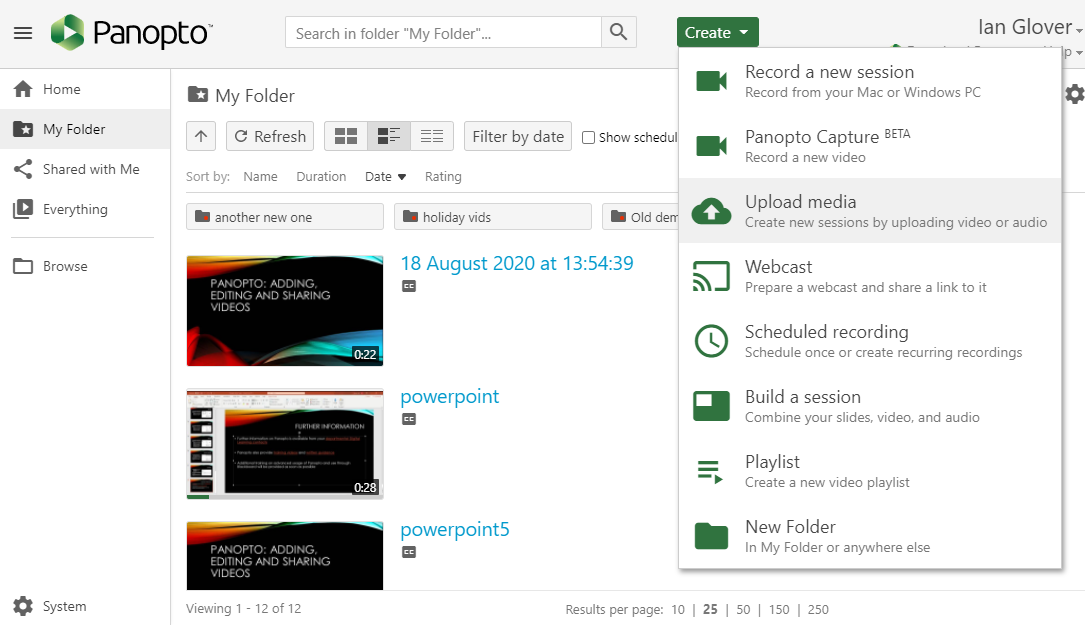
5. Select the folder in Panopto you want to upload the video to (if relevant), and either drag the video file from your computer onto the area in a dotted line or click that area to browse for it.
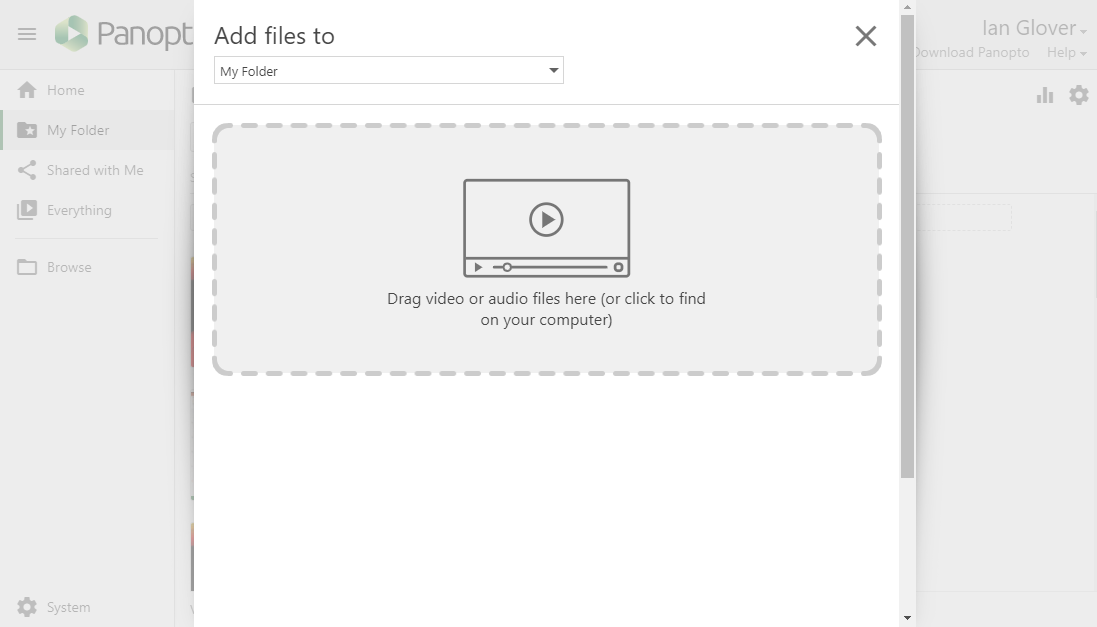
6. Once the file is uploaded, you can close the upload screen by clicking the grey areas at either side of it or the ‘X’ at the top of it.
Sharing with students
1. Find the video that you uploaded or created and want to share.
2. Hover over it with your mouse or tab to it with your keyboard and click the ‘Share’ option that appears.
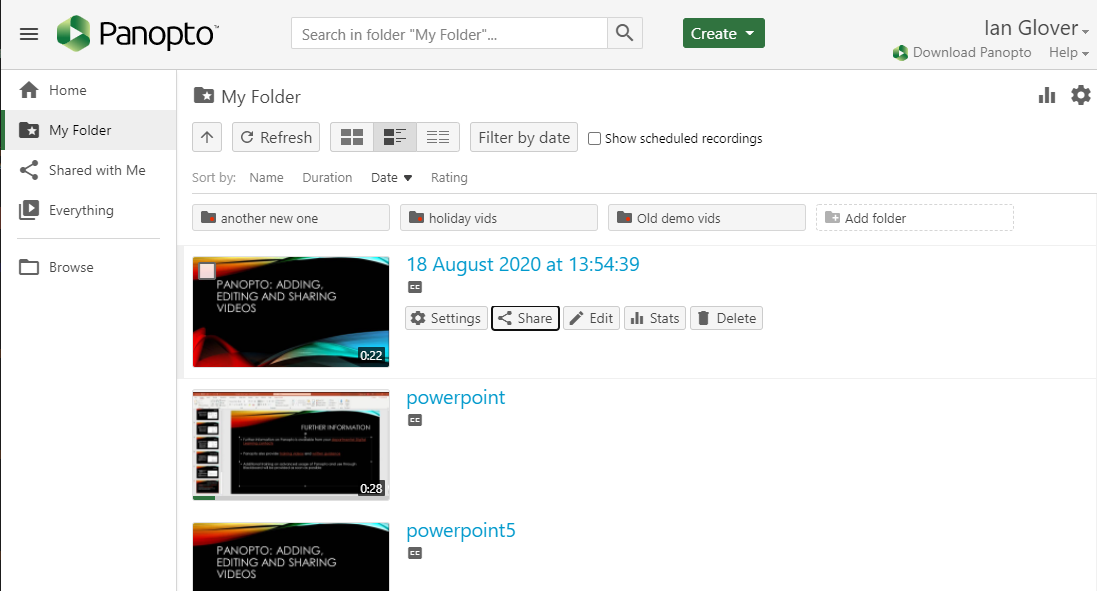
3. You will see a link in a box that you can share with people so that they can watch the video, but you will need to change the access settings first by clicking the relevant box.
4. If you will only be making the video available to the students once they have enrolled and so have Blackboard access, then you can pick ‘Anyone at your organisation with the link’. However, if you want students to watch the video before they have fully enrolled, then you should pick ‘Anyone with the link’.
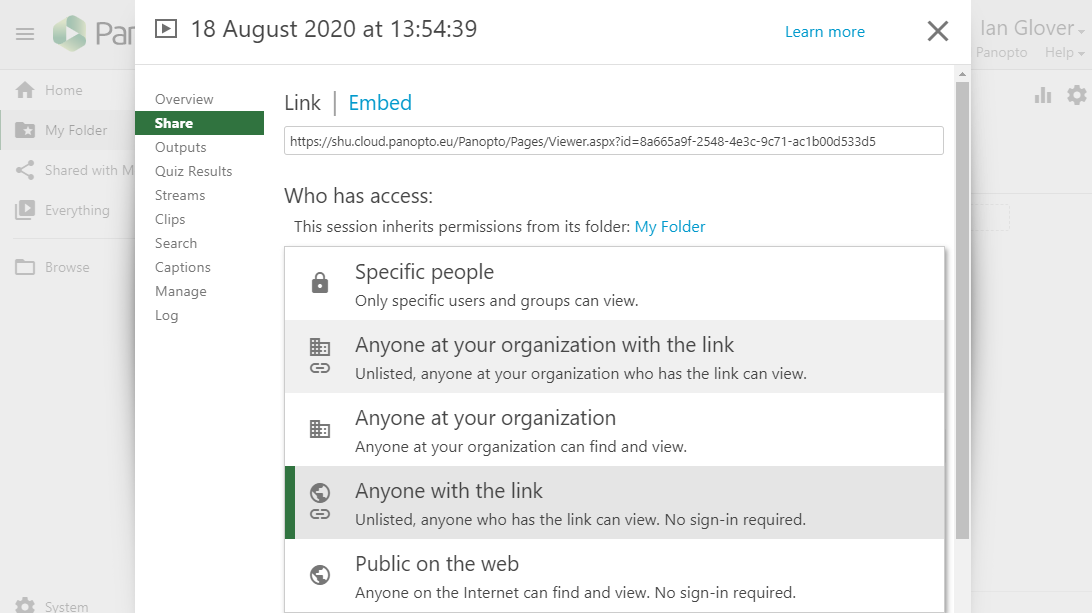
5. You can now copy the link, click ‘Save changes’ and use the link. You could put the link into Blackboard sites, in emails, on web pages, etc. for students to access the video.
6. An alternative to sharing the link is to embed the video directly in a Blackboard site or web page. This will mean that the student won’t have to click a link and be taken to Panopto, the video will be embedded as a natural part of the page. To do this, change your sharing settings as in 4. and then click ‘Embed’. Change the settings if needed, then click ‘Copy embed code’, save your changes and you can use the copied code to embed the Panopto video just as you would for a YouTube video.
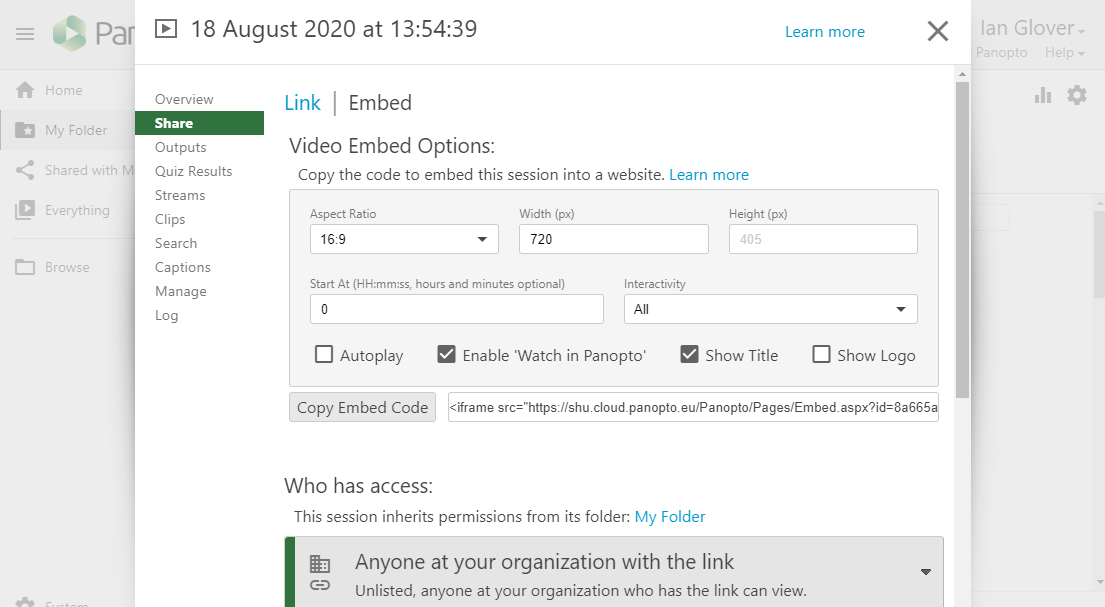
Further Help
The Digital Learning Team has curated a page of Panopto Guides that quickly explain common processes.
